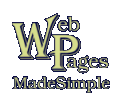
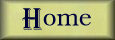
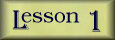
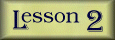
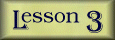
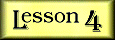
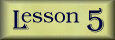
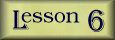
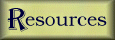
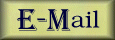
Lesson 4
Adding Images
|
Now for one of the exceptions. Image tags do not have a
"closing tag." They are complete in and of themselves.
You put the code in where you want an image to appear.
The only tricky thing is to get them to line up where you
want them.
I will try to address all those issues and give clear examples of code to copy and paste into your documents. All the code below will come between the <BODY> and </BODY> tags. You will also need to upload the photos to your server. Now, let's post some pictures. |
| Image Template |
 <IMG SRC="http://www.theURLof.your/image.gif">
This code will display a picture aligned to the
left with the text lined up even with the bottom of the photo or
graphic. <IMG SRC="http://www.theURLof.your/image.gif">
This code will display a picture aligned to the
left with the text lined up even with the bottom of the photo or
graphic.
To make sure that all your alignment
tags will STOP and your text will go back to the left margin
at a specific place, you can add this code: One last alignment trick: If you want to center an image on a page, just surround the IMAGE tag with this coding: <CENTER><IMG SRC="theURLofyourimage.jpg"></CENTER> |


Copyright © 1998 by MaryAnn D. Powell