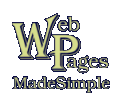
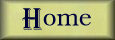
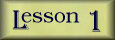
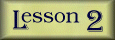
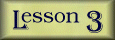
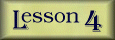
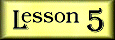
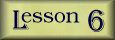
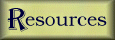
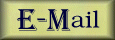
Lesson 5
Organizing your Classroom Page
|
The easiest layouts for a web page design are not always
the most exciting, but for a beginner, remember the old
adage: K.I.S.S, or Keep It Simple, Sweetheart! A heading
at the top with a short paragraph introducing your page
is a good safe way to start.
Remember the privacy issues that we should all be concerned with and don't include students' complete names. It is also a good idea to obtain parental permission before posting any picture of students on the WorldWideWeb. It's better to be safe than sorry. Following your introduction, you could very easily include links to pages of individual student work. When you get really fancy, you can include "thumbnails," or smaller versions of artwork that then becomes the link to the larger version. You don't want to include too many large graphics on your pages because of the time involved with loading the pages on a browser. That's where thumbnails come in handy. Keep in mind as you are surfing the Net that the best "cheat sheet" is right there within your browser. When you find a page that you like, simply click on (Netscape users:) View, Page Source, or (MS Internet Explorer users:) View, Source. The code used to create the page will be displayed for you. As an example, I have written a page displaying the digital artwork that my 10 year old, dyslexic daughter has created using the simple Windows Paint program. I did enclose the thumbnail in a table, which is something you have not learned in this tutorial. But if you check back, lessons will be added to take this learning experience to another level as I have time. |
| Click below to join us for |
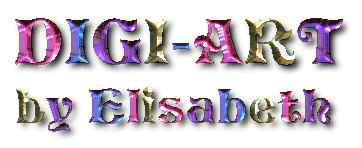
|


Copyright © 1998 by MaryAnn D. Powell